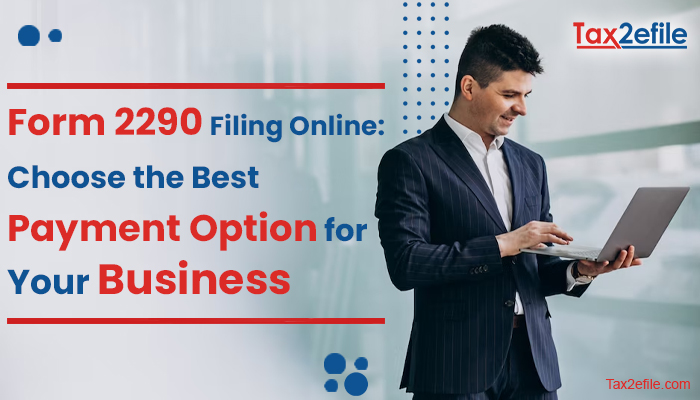- July 17, 2012
The Tax2efile e-filing service is both easy and convenient for all to use. Sometimes the Tax2efile Customer Support team receives different kinds of questions regarding how to use our system, so we thought it best to write a quick “e-filing instructional” for those who may be confused about the different parts of our filing process. So here we go, instructions on how to fill out form 2290 for tax year 2012/2013! Before a taxpayer begins using our e-filing service, it is essential that they have collected and reviewed all of their business and vehicle information. There is no worse feeling than sitting down to complete a task and then realizing you have to get up again to gather additional information. Therefore, we recommend that our customers collect all their previous filings, business information, vehicle identification information, and payment information before beginning our filing service. Here are some bare necessities you will need: EIN (Employer Identification Number) or Federal Tax ID, VIN (Vehicle Identification Number), Taxable Gross Weight of Vehicle(s), IRS-approved Business Name and additional Business Information.
Upon collecting all of your information, it is time to start filing Form 2290. In order for this to happen, you must properly register an account using a valid e-mail address on our website at “Register Here.” It is important that the user input all the correct information, including the e-mail address, name, and phone number. Once your account has been registered and you have logged in, you can begin the self e-filing service, which allows for filers to input their information themselves. To start the process, simply click “Add Business Information.”
Now, this next screen is where the taxpayer must accurately input the necessary information needed to complete the filing. The user will begin to type in the basic business information of the filer, which includes: business type, the business’s EIN, the IRS-approved business name, and business contact information. From there on, our form will need to have the appropriate person listed as the signing authority. On the next page, the filer must indicate which year they are filing the form for, the first month that their vehicle was used and whether this filing will be the final form, if the business had an address change or if a VIN had to be corrected. Users are then introduced to the “Vehicle Information Page,” where they will list all the vehicles they have to file for by vehicle identification number and taxable gross weight. There are three categories here: Taxable Vehicles, Credit Request, and Suspended Vehicles. All vehicles that you are filing form must go in the Taxable Vehicles category, all vehicles that you intend to receive a tax credit on must go in the Credit Request category, and all vehicles that do not possess the minimum mileage must go in the Suspended Vehicles.
Once your vehicle(s) has been inputted into the form, the user can move along to the next page that simply asks whether a third-party person can discuss the business’s IRS Form 2290 and if the form was filed by a paid tax professional. Once those questions are answered, our system will bring the user to the “IRS Payment Screen,” which is where they decide how they will pay for their total tax amount due.
Once the user has decided on their payment screen, they must sign a disclosure form and then review their information before submitting it! That’s it. That’s how our e-filing service works.
For more articles revolving around Form 2290 visit the Tax2efile Facebook Page.